Cart Layout#
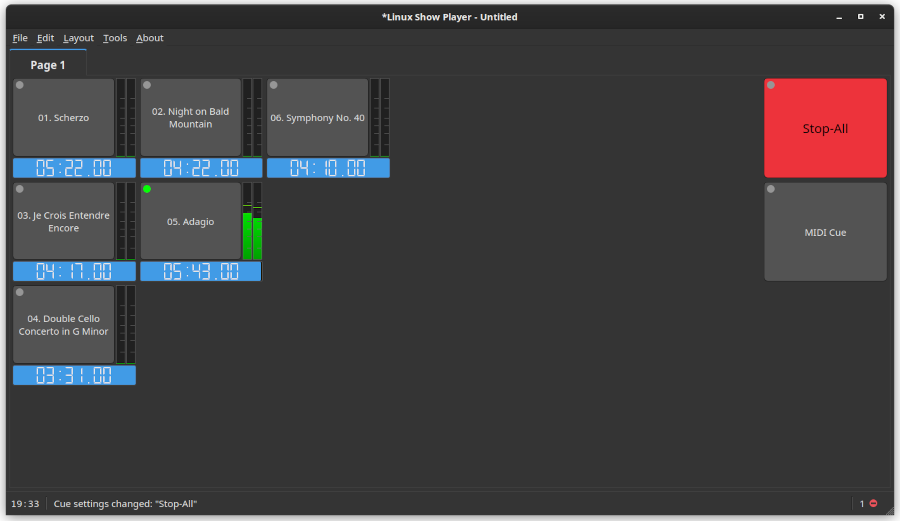
The Cart Layout organize all the cues in grid-like pages, cues are shown as buttons, if the cue provides a duration, the current cue time is shown at the bottom.
How to use#
Adding Pages#
To add a new page you can use Layout > Add page, or Layout > Add pages,
to add multiple pages at once.
Pages will also be added automatically when needed.
Removing Pages#
To remove a page, select the page to be removed, then use Layout > Remove current page,
a confirmation dialog will be shown.
Warning
All cues in the page will be deleted.
Moving between pages#
Pages can be switched using the tab bar on top of the layout or directional keys.
Renaming pages#
It’s possible to rename pages via Double click on the tab name.
Cues Execution#
A cue can be start/stopped by clicking on it.
Via Right-Click on the cue is also possible play, stop, or pause the cues explicitly.
Cues Editing#
The setting dialog for a cue can be opened in two ways: Right-Click > Edit cue or SHIFT+Right-Click.
Cues can be selected/deselected for multi-editing with Right-Click > Select or CTRL+Left-Click.
Move and Copy Cues#
Cues can be copied or moved (into free spaces) inside a page or between different pages:
Move: cues can be moved with
SHIFT+Drag&DropCopy: cues can be copied with
CTRL+Drag&Drop
to move/copy between pages, while dragging the cue, over the destination page.
Options#
In the application settings (File > Preferences) various options are provided:
Default behaviours#
This can be changed per-show via the Layout menu.
Countdown mode: when enabled the current cue time is displayed as a countdown
Show seek-bars: when enabled a slider able to change the current playing position of media cues (for media cues)
Show dB-meters: when enabled, a dB level indicator is shown (for supported cues)
Show accurate time: when enabled the cue time is displayed including tens of seconds
Show volume: when enabled a volume slider is shown (for supported cues)
Grid size#
Define the number of rows & columns per page (reload the session to apply).
Warning
When the grid size is changed, cues will be visually shifted to keep their logical positioning.
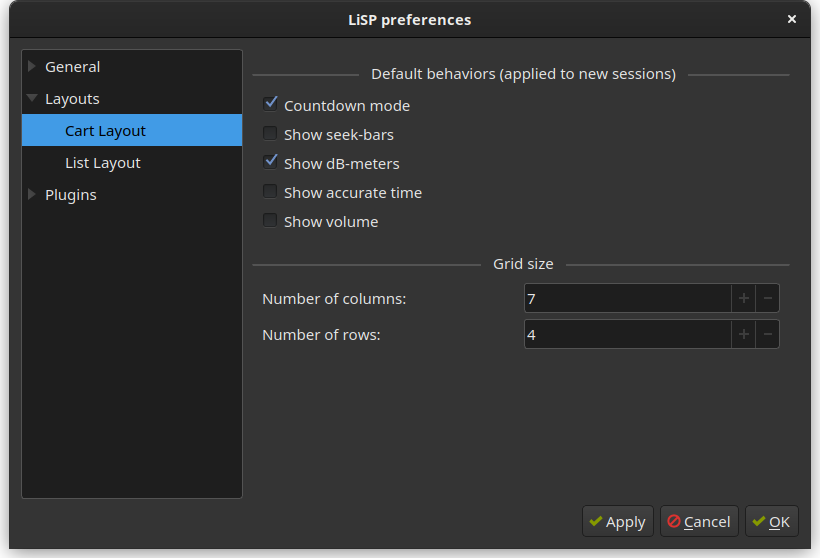
Limitations#
Given its non-sequential nature, Cart Layout does not support cues “next-action”.