Action cues#
Actions cues allows to control other cues status or parameters.
Collection Cue#
This cue allow to tigger multiple cues at once, for each cue a different action can be specified.
The execution is instantaneous, it doesn’t keep track of the status of triggered cues.
Options (Edit Collection)#
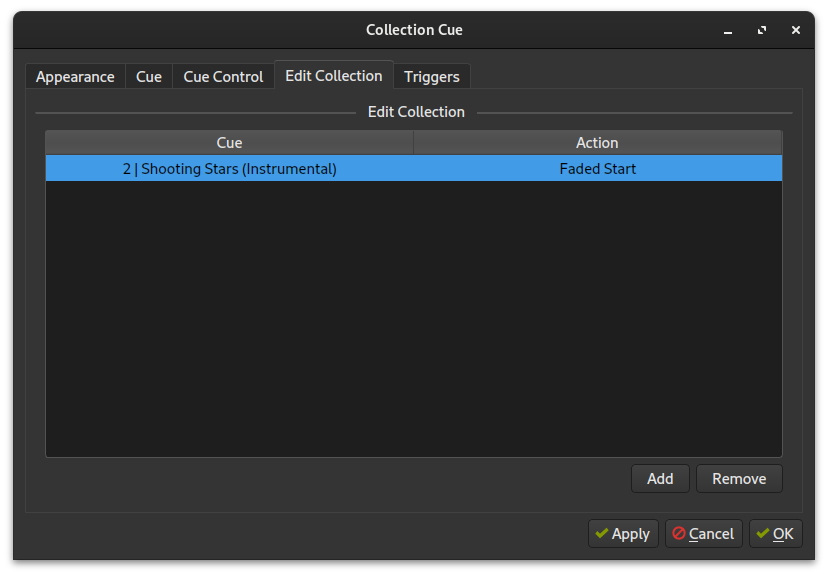
You can Add cues to the collection via the Add button, and remove the selected one with the Remove button.
To edit a value (Cue, Action) Double-Click on it.
Stop All#
This cue simply stop all the running cues, the “stop” action can be configured via the Stop Settings tab in the cue edit dialog.
Seek Action#
This cue allow to seek a media-cue to a specific point in time.
Options (Seek Settings)#
Cue: The target media-cue (can be changed via the button labelled
Click to select)Seek: The point in time to reach
Volume Control#
This cue allows to trigger a volume change or fade-in/out on a selected media-cue.
Options (Volume Settings)#
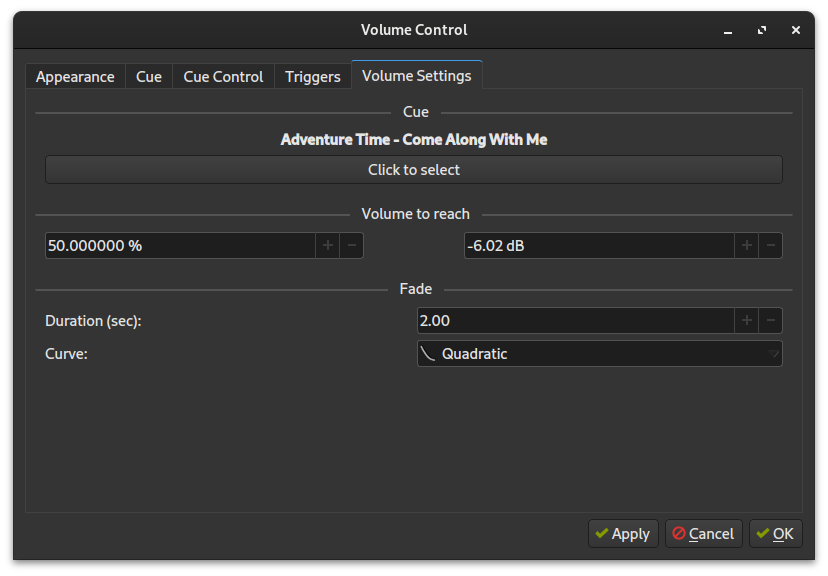
Cue: The target media-cue (can be changed via the button labelled
Click to select)Volume: The volume to reach (in % or dB)
Fade: Fading options
Duration: Fade duration in seconds (0 to disable fade)
Curve: The fade curve
Index Action#
This cue triggers another cue in a specific position (index) in the layout.
Options (Action Settings)#
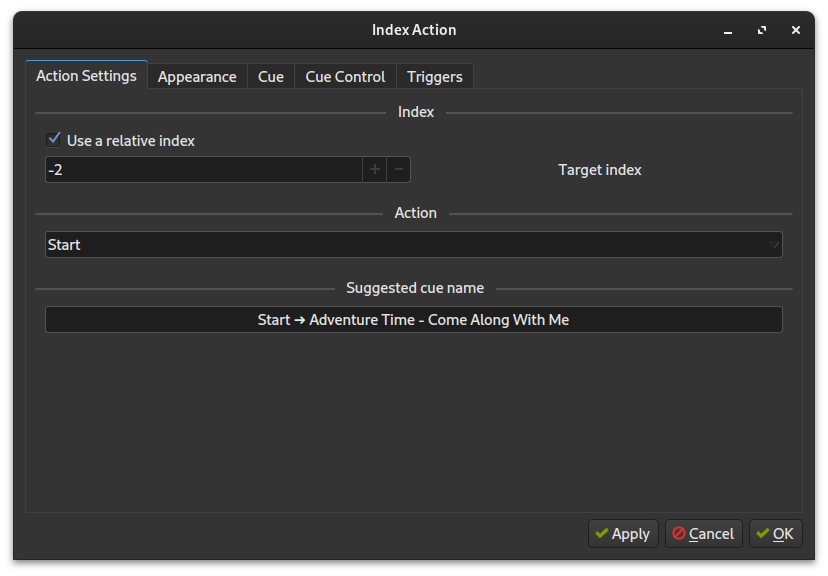
Index
Use a relative index: When toggled the position is considered relative to the current cue position
Target index: The position of the target (the UI will enforce a valid index)
Action: The action to execute
Suggested cue name: you can copy this value and use it as the cue name